Seamless Page Transitions with Astro View Transitions
Olivia Novak
Dev Intern · Leapcell
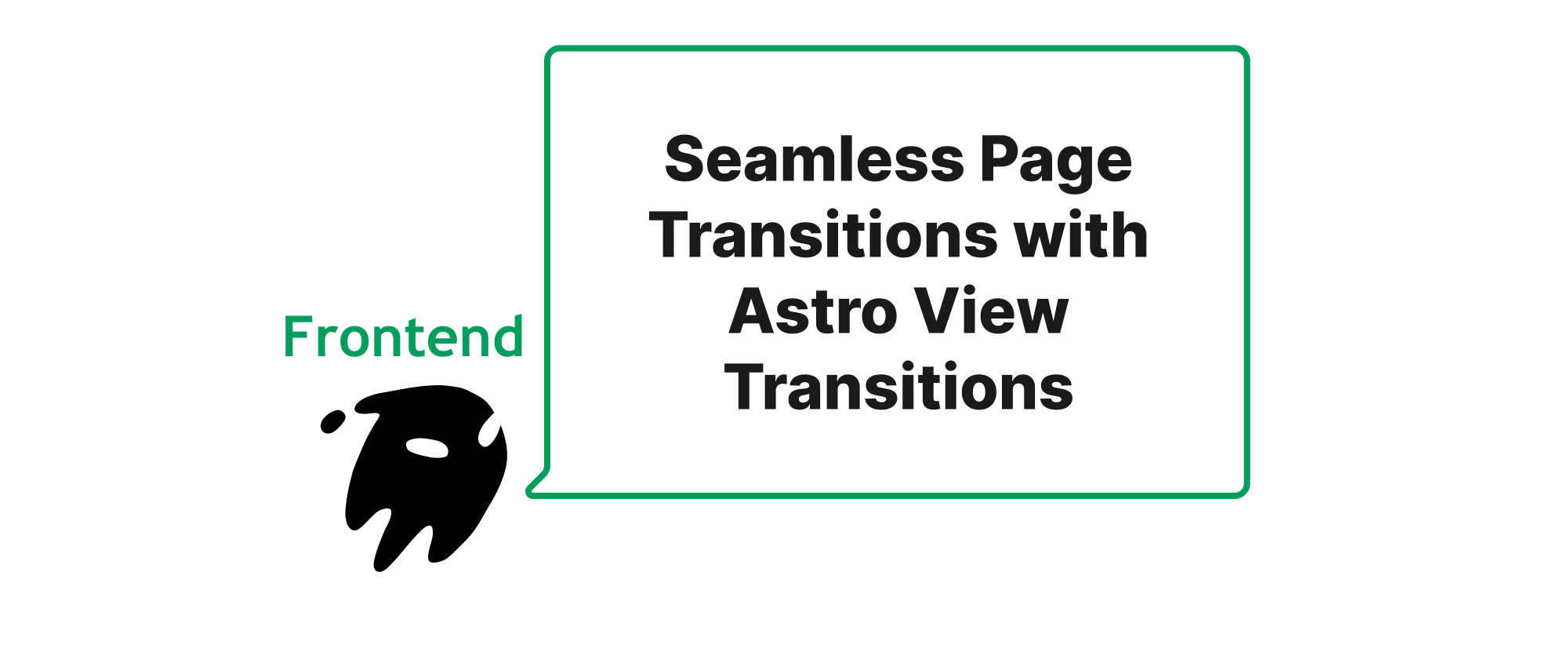
Introduction
In the quest for a more fluid and engaging web experience, the way we transition between pages plays a crucial role. Traditional full-page reloads, while functional, often disrupt the user's flow, creating a jarring experience that can detract from overall satisfaction. As the web evolves towards more app-like interactions, the demand for seamless navigation and buttery-smooth animations has grown exponentially. This is where the concept of "View Transitions" steps in, offering a powerful mechanism to orchestrate visual changes during navigation, transforming a mundane page switch into an elegant, intuitive journey. For developers working with modern frameworks, leveraging these capabilities is no longer a luxury but a growing expectation. This article will delve into how Astro, a popular static site builder and framework, empowers us to implement stunning, seamless page transitions using its built-in View Transitions API, elevating the user experience to new heights.
Understanding View Transitions
Before we dive into the practical implementation with Astro, let's establish a foundational understanding of the core concepts involved.
What are View Transitions?
At its heart, a View Transition is a browser-native API (part of the CSSWG's proposal) that allows developers to create smooth visual transitions between different DOM states. Instead of abruptly replacing the entire page, View Transitions capture snapshots of the old and new states and then animate them. This results in a much more visually appealing and less disruptive change for the user. Think of it as the browser taking a "before" and "after" picture and then smoothly cross-fading or animating elements between those pictures according to predefined rules.
Core Principles
The underlying mechanism of View Transitions involves several key steps:
- Capture Old State: The browser takes a screenshot or "snapshot" of the current DOM before the navigation.
- Render New State: The new page content is rendered in the background, but not yet displayed to the user.
- Capture New State: A snapshot of what the new page will look like is taken.
- Transition: The browser then orchestrates an animation, transitioning specified elements from their position/style in the old snapshot to their position/style in the new snapshot, while simultaneously fading out the old page and fading in the new.
- Final State: Once the animation completes, the new page is fully displayed.
Implementing Seamless Page Transitions in Astro
Astro integrates View Transitions natively, making it incredibly straightforward to add these delightful animations to your website. The framework handles much of the underlying complexity, allowing developers to focus on defining the desired visual effects.
Enabling View Transitions Globally
The simplest way to enable View Transitions in an Astro project is to add the ViewTransitions component to your main layout component. This component automatically orchestrates transitions for all client-side navigations.
First, ensure you have the @astrojs/vue (or @astrojs/react, etc., depending on your UI framework) integration installed if you're using UI frameworks within Astro. For View Transitions specifically, you primarily need the Astro core.
In your main layout component (e.g., src/layouts/BaseLayout.astro):
--- import { ViewTransitions } from 'astro:transitions'; interface Props { title: string; } const { title } = Astro.props; --- <!DOCTYPE html> <html lang="en"> <head> <meta charset="UTF-8" /> <meta name="viewport" content="width=device-width" /> <link rel="icon" type="image/svg+xml" href="/favicon.svg" /> <meta name="generator" content={Astro.generator} /> <title>{title}</title> <ViewTransitions /> </head> <body> <slot /> </body> </html>
By simply including <ViewTransitions />, Astro will now attempt to perform a default fade transition between pages on client-side navigations (e.g., clicking an <a href="..."> link). This is already a significant improvement over standard full-page reloads.
Customizing Transitions with Directives
The real power of Astro View Transitions comes from its ability to customize how specific elements transition between pages. This is achieved using special transition: directives.
transition:name
The transition:name directive is arguably the most important. It's used to identify elements that should be treated as the same element across the old and new pages, allowing them to animate smoothly from their old position and style to their new position and style.
Consider a scenario where you have a hero image that appears on a listing page and then in greater detail on a detail page. You'd want this image to visually "fly" from its smaller position on the listing page to its larger position on the detail page.
src/pages/index.astro (Listing Page):
--- import BaseLayout from '../layouts/BaseLayout.astro'; --- <BaseLayout title="My Blog"> <h1>Blog Posts</h1> <a href="/posts/first-post"> <img src="/image-small.jpg" alt="A small image" transition:name="hero-image" /> <p>Read the First Post</p> </a> </BaseLayout>
src/pages/posts/first-post.astro (Detail Page):
--- import BaseLayout from '../../layouts/BaseLayout.astro'; --- <BaseLayout title="First Post Detail"> <img src="/image-large.jpg" alt="A large image" transition:name="hero-image" /> <h1>The First Blog Post</h1> <p>This is the content of the first blog post.</p> </BaseLayout>
When you navigate from / to /posts/first-post, the img element with transition:name="hero-image" will animate smoothly between its states on the two pages. Astro will handle positioning, sizing, and basic styling interpolation.
transition:animate
The transition:animate directive allows you to specify pre-defined animation styles for elements that don't have a transition:name or to override the default animation. Astro provides several built-in animation presets:
slide: Slides elements in/out horizontally.fade: Fades elements in/out (the default for theViewTransitionscomponent).initial: No animation, elements appear/disappear instantly.none: Prevents the element from being part of the transition animation.
You can apply these to any element:
<h1 transition:animate="slide">Welcome</h1> <p transition:animate="fade">This paragraph will fade in.</p>
transition:persist
Sometimes, you have elements that you want to remain in the DOM, unaffected by the transition, such as a music player or a notification bar that should stay put across pages. The transition:persist directive is perfect for this.
<div class="music-player" transition:persist> <!-- Music player controls --> </div>
When an element has transition:persist, Astro will keep the original element in the DOM and simply move it to the new page's position if its selector matches. This prevents it from unmounting and mounting, preserving its state and preventing any flicker. Note that a unique ID should be provided for the element if there could be multiple persisted elements across different scenarios, or if the element needs to match precisely.
Applying Custom CSS Animations
For more advanced control, you can define your own custom CSS animations and apply them using the transition:animate directive with custom values. Astro generates specific pseudo-elements and classes during a transition, allowing you to hook into these for custom styling.
/* In a global CSS file or `<style>` tag */ :root { --astro-transition-slide-duration: 300ms; --astro-transition-slide-easing: ease-out; } [transition-style="slide-from-left"]::view-transition-new(root) { animation: slide-from-left var(--astro-transition-slide-duration) var(--astro-transition-slide-easing); } @keyframes slide-from-left { from { transform: translateX(-100%); opacity: 0; } to { transform: translateX(0%); opacity: 1; } }
Then, you can use this in your Astro component:
<h2 transition:animate="slide-from-left">Custom Slid In Title</h2>
Astro also provides ::view-transition-old() and ::view-transition-new() pseudo-elements targeting specific transition:names, giving you fine-grained control over individual element animations during the transition.
/* Animate an element with transition:name="my-header" */ ::view-transition-old(my-header) { animation: fade-out 0.3s ease-out forwards; } ::view-transition-new(my-header) { animation: fade-in 0.3s ease-in forwards; } @keyframes fade-out { to { opacity: 0; transform: translateY(-20px); } } @keyframes fade-in { from { opacity: 0; transform: translateY(20px); } to { opacity: 1; transform: translateY(0); } }
Application Scenarios
View Transitions are incredibly versatile and can enhance various parts of a website:
- List to Detail View: Seamlessly transition a card from a list to a full detail page, like the image example above.
- Navigation Menus: Animate the opening and closing of sidebars or full-screen navigation.
- Shopping Carts: Provide visual feedback when adding an item to the cart, with the item "flying" to the cart icon.
- Tabbed Interfaces: Animate the content change when switching between tabs.
- Image Galleries: Create captivating transitions when moving between different images.
Conclusion
Astro's integration of the View Transitions API offers a powerful and delightfully simple way to bring sophisticated, seamless page animations to your web projects. By abstracting away much of the underlying complexity, Astro empowers developers to significantly elevate user experience with minimal effort. From simple fades to complex element-specific movements, View Transitions transform static page loads into interactive, engaging journeys, making the web feel more like a native application. Embrace View Transitions with Astro to build websites that are not just functional, but truly captivating and intuitive.
