Navigating Node.js Versions A Deep Dive into nvm, Volta, and fnm
Lukas Schneider
DevOps Engineer · Leapcell
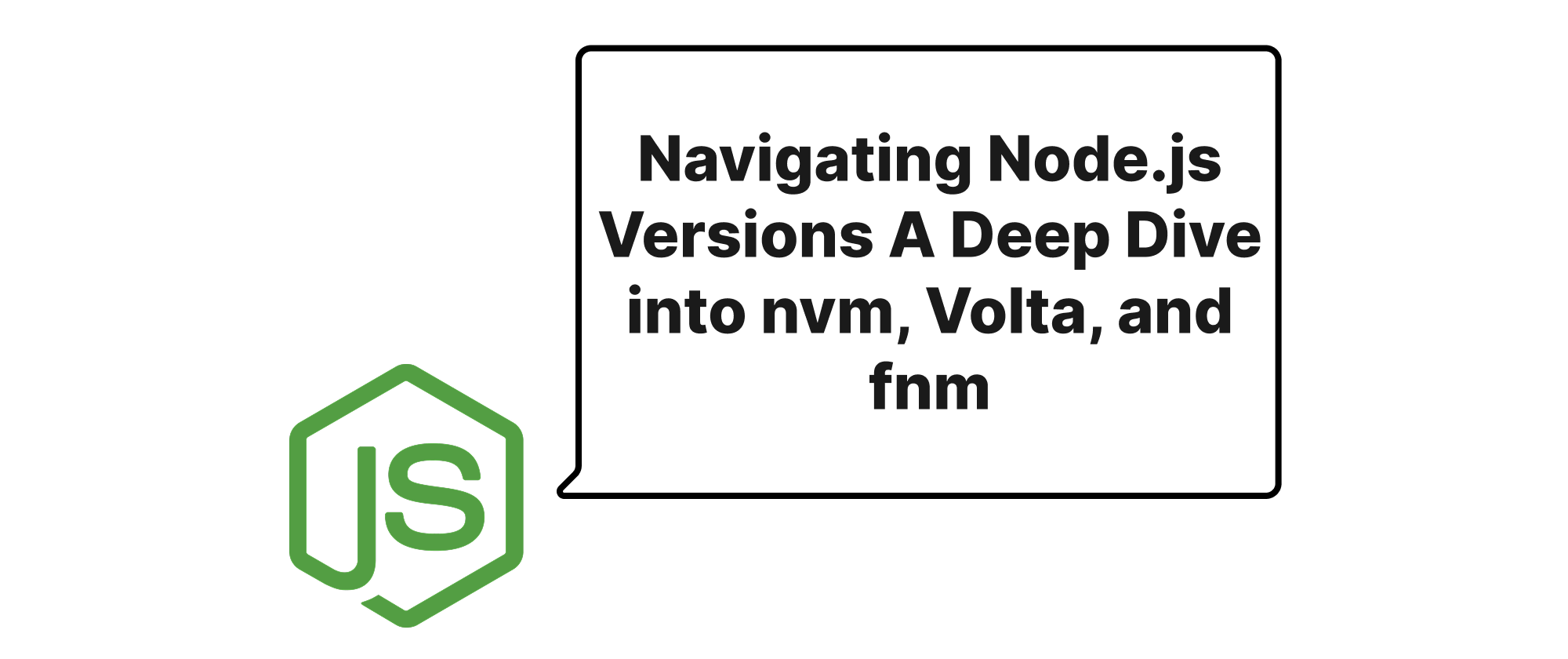
Introduction
In the vibrant ecosystem of JavaScript development, Node.js stands as a cornerstone, empowering everything from backend services to sophisticated frontend build processes. However, this power comes with a challenge: managing different Node.js versions. As projects evolve and dependencies shift, developers often find themselves needing to switch between specific Node.js versions—whether to maintain compatibility with legacy systems, explore features in newer releases, or align with team-specific requirements. This necessity for seamless version switching has given rise to a suite of version managers, each offering unique approaches and benefits. This article will delve into the world of Node.js version management, comparing three prominent players: nvm, Volta, and fnm, to help you understand their core functionalities and determine the best fit for your development workflow.
Understanding Node.js Version Management
Before we dive into the specifics of each tool, let's clarify what Node.js version management entails and why it's so crucial.
Core Terminology
- Node.js: An open-source, cross-platform JavaScript runtime environment that executes JavaScript code outside a web browser.
- npm (Node Package Manager): The default package manager for Node.js, used to install, share, and manage project dependencies.
- Package Manager: A tool that automates the process of installing, upgrading, configuring, and removing software packages. In the context of Node.js, this primarily refers to
npmandYarn. - Runtime Environment: The environment where a program is executed. For JavaScript, this includes web browsers and Node.js.
- Global Packages: npm packages installed system-wide, accessible from any directory.
- Per-Project Node.js Version: The ability to define and automatically use a specific Node.js version for a particular project directory.
The Problem of Version Sprawl
Without a version manager, installing Node.js typically means installing a single global version. This quickly becomes problematic:
- Project Conflicts: Different projects might require different Node.js versions, leading to dependency hell or broken builds.
- Global Package Conflicts: Global packages installed with one Node.js version might not work correctly or be compatible with another, leading to unexpected behavior.
- Development Setup: Setting up new projects or onboarding new team members can be cumbersome if they need to manually install and switch versions.
Node.js version managers solve these problems by allowing multiple Node.js versions to coexist on a single machine and providing mechanisms to switch between them effectively.
Node.js Version Managers Compared
Let's explore nvm, Volta, and fnm in detail, looking at their philosophies, features, and how they tackle version management.
nvm Node Version Manager
nvm is arguably the most popular Node.js version manager, particularly among Unix-like system users. It's a shell script that allows you to install, uninstall, and switch between Node.js versions.
Key Features and Philosophy:
- Shell Script Based:
nvmworks by modifying your shell'sPATHenvironment variable to point to the desired Node.js installation. - Simplicity: Its strength lies in its straightforward command-line interface for managing Node.js versions globally and per shell session.
- Install/Uninstall: Easily download and install any official Node.js version.
- Switching: Manually switch between installed versions.
- Default Version: Set a default Node.js version to be used in new shell sessions.
Usage Example:
# Install nvm (if not already installed) curl -o- https://raw.githubusercontent.com/nvm-sh/nvm/v0.39.7/install.sh | bash # Install Node.js versions nvm install 18 nvm install 20 nvm install node # "node" is an alias for the latest stable version # Use a specific version nvm use 18 # This sets Node.js 18 for the current shell session # Set a default version nvm alias default 20 # Node.js 20 will be used in new shells # List installed versions nvm ls # Run a command with a specific Node.js version without changing the current session nvm exec 18 node -v # Per-project version (requires .nvmrc file) # Create a file named .nvmrc in your project root with the desired version # Example: .nvmrc # 20.10.0 # Then, navigate to the project directory and run: nvm use # nvm will automatically detect and use the version specified in .nvmrc
Pros:
- Widely adopted and mature.
- Simple and effective for basic version switching.
- Excellent community support.
- Works well with
.nvmrcfor per-project versioning.
Cons:
- Primarily shell-based, meaning it needs to be sourced in each shell session.
- Can be slower due to shell script execution.
- Does not manage
npmorYarnversions automatically. - Installation on Windows typically requires
nvm-windows, which is a separate project.
Volta The Frictionless JavaScript Tool Manager
Volta takes a more holistic approach, aiming to be a universal JavaScript tool manager. It not only manages Node.js versions but also npm, Yarn, and even project-specific binary executables.
Key Features and Philosophy:
- Unified Toolchain: Manages Node.js, npm, Yarn, and other global binaries.
- Per-Project Pinning: Automatically detects and uses the correct Node.js,
npm, orYarnversion based on your project'spackage.json. This is its strongest selling point. - Rust-based Performance: Written in Rust, offering fast execution and reliable performance.
- Zero Overhead: Aims for minimal impact on your shell startup time.
- Platform Support: Works consistently across Windows, macOS, and Linux.
Usage Example:
# Install Volta (follow instructions on volta.sh) # e.g., On macOS/Linux: curl https://get.volta.sh | bash # On Windows: Invoke-WebRequest -Uri https://get.volta.sh/install.ps1 -UseBasicParsing | Invoke-Expression # Install Node.js versions volta install node@18 volta install node@20 # Setting a default version volta install node@20 # If no version is specified in package.json, this becomes the default # Pinning a project to a specific Node.js version (recommended approach) # In your project directory: volta pin node@18 # This will add "volta": { "node": "18.x" } to your package.json # Pinning npm or Yarn to a project volta pin npm@9 volta pin yarn@1.22 # This will also update your package.json # Verifying versions node -v # will show the version pinned in package.json or the default npm -v # will show the version pinned in package.json or the default # Running a command with a specific tool that is not pinned volta run node@16 -- myscript.js
Pros:
- Comprehensive toolchain management (Node, npm, Yarn).
- Automatic per-project version switching via
package.jsonwith no shell-sourcing required. - Fast and reliable due to being written in Rust.
- Excellent cross-platform compatibility.
- Manages "global" CLI tools by making them project-local if a project specifies that tool.
Cons:
- Less fine-grained control over Node.js patch versions compared to
nvm's direct approach. - Its opinionated nature (e.g., how it handles global tools) might not suit all workflows immediately.
- The
volta pincommand modifiespackage.json, which some might find intrusive if they prefer a simpler.nvmrc-like file.
fnm Fast Node Manager
fnm is another modern Node.js version manager, also written in Rust. Its primary aim is to be a faster, simpler, and cross-platform alternative to nvm, drawing inspiration from nvm's familiar command structure but improving on its performance and cross-platform capabilities.
Key Features and Philosophy:
- Speed: Being written in Rust,
fnmis significantly faster thannvm. - Cross-platform: Works on Windows, macOS, and Linux.
nvm-like commands: Familiar syntax for users migrating fromnvm.- Auto-switching: Supports
.nvmrcfor automatic per-project version switching, similar tonvmbut with better performance. - Shell Integration: Offers efficient shell integration for various shells.
Usage Example:
# Install fnm (follow instructions on fnm.dev) # e.g., On macOS/Linux: curl -fsSL https://fnm.vercel.app/install | bash # On Windows: fnm can be installed via scoop or Chocolatey # Install Node.js versions fnm install 18 fnm install 20 # Use a specific version (for the current shell session) fnm use 18 # Set a default version fnm default 20 # List installed versions fnm list # Per-project version using .nvmrc # Create a .nvmrc file in your project root with the version: # Example: .nvmrc # v20.10.0 # Then, in your project directory: fnm use # fnm will automatically detect and use the version # If you want to automatically switch versions when changing directories # You need to set up shell integration (e.g., for Zsh, add `eval "$(fnm env --use-on-cd)"` to .zshrc)
Pros:
- Significantly faster than
nvmdue to Rust implementation. - Full cross-platform support.
- Familiar
nvm-like command interface, making migration easy. - Supports
.nvmrcfor automatic project-level version switching. - Lightweight and efficient shell integration.
Cons:
- Focuses primarily on Node.js versions, not a full toolchain manager like
Volta(e.g., doesn't managenpmorYarnversions directly). - Newer than
nvm, so it has a slightly smaller community, though it's rapidly growing.
Best Practices and Recommendations
Choosing the right Node.js version manager depends largely on your specific needs, team setup, and operating system.
1. For Simplicity and nvm Familiarity (Unix-like systems): nvm
If you're comfortable with shell scripting, primarily work on macOS/Linux, and only need to manage Node.js versions with occasional manual switches, nvm remains a solid, battle-tested choice. It's pervasive enough that most online tutorials and team setups implicitly assume nvm.
2. For Performance, Cross-platform, and nvm-like experience: fnm
If you're looking for a faster, more robust alternative to nvm that works seamlessly on Windows, macOS, and Linux, fnm is an excellent upgrade. Its nvm-like commands make the transition almost effortless, and the performance boost is noticeable, especially in projects with complex build steps.
3. For a Unified Toolchain and Automatic Per-Project Everything: Volta
If your primary concern is developer friction—ensuring everyone on a team uses the exact same Node.js, npm, and Yarn versions for a given project, without manual intervention—Volta is the clear winner. Its package.json-driven approach provides a reliable "it just works" experience across different operating systems, making onboarding and collaboration significantly smoother.
General Best Practices:
- Use a
.nvmrc(fornvmandfnm) orpackage.json(volta): Always define the required Node.js version in your project. This ensures consistency across developers and CI/CD pipelines. - Avoid Global npm Packages (where possible): While version managers help, relying too heavily on global packages can still lead to conflicts. Prefer
npxor project-local installations. - Understand Default Behavior: Know how your chosen manager handles default versions and how it prioritizes project-specific settings.
- Keep Your Tool Up-to-Date: Regularly update your version manager to benefit from bug fixes, performance improvements, and new features.
Conclusion
Managing Node.js versions is an essential skill for any modern JavaScript developer. While nvm has long been the standard, newer tools like Volta and fnm offer compelling advantages in terms of performance, cross-platform compatibility, and holistic toolchain management. By understanding their distinct approaches, you can select the manager that best fits your individual workflow and team's requirements, ultimately streamlining your development process and minimizing version-related headaches. Whether you prioritize speed, a unified toolchain, or a familiar command set, there's a Node.js version manager perfectly suited to empower your development journey.
